Blogger Custom domains are more like a Vanity URL for your BlogSpot blog. It will allow you to create a better and easy to remember URL. (for example : from yourblog1234.blogspot.com to yourblog.com)
Blogger allows you to seamlessly integrate with any domain name. To start off you have to make your GoDaddy domain to point to Google's servers. This simple tutorial will guide you step by step with screenshots and instructions to make it easier for you.
Blogger Custom Domain on GoDaddy
1 . Buy a domain name from GoDaddy.com. Domain name are not free but they cost around 10-12$ per year. While buying make sure that you don't buy the hosting or website builder packages from GoDaddy as these are not required for setting up a Blogger blog.
2 . Once you have bought the domain name of your choice, login to your GoDaddy account and go to the domains section as shown in the below screenshot
Now click on the "Domain Management"
Now click the domain name
E.g Techsparkhub.com
After That Click "Dns Management"
The Next Page you are redirected to click "Add"
The details to use are :
@ 216.239.32.21
@ 216.239.34.21
@ 216.239.36.21
@ 216.239.38.21
As You can seee in the above screenshot
E.g 👇
Host : @
Points to : 216.239.32.21
TTL : ½ hour
You are now Done with GoDaddy settings. You now have to configure your Blogger blog to publish to this new domain.
Now Let's Move to the main step
Publishing BlogSpot blog to Custom Domain
Login to your Blogger Dashboard and Navigate to Settings > Basic and click on the Setup a 3rd party URL for your blog link
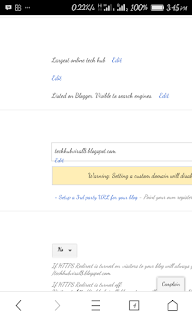
Provide your Custom Domain URL and click the Save Button
When you click save, you might get an error like the one shown below
This means that Blogger wants us to create another CNAME record on GoDaddy to verify that you are the owner of the domain. The values for Host and Points To should match what’s shown on the Blogger error. An example based on the above error is shown below.
go to
CNames (Aliases)
Click The Add Button
Then The details to use are :
Record Type : CNAME
Host : www
Points to : ghs.google.com
TTL : 1 hour
Click Add Again then you should fill thr box with the error code you got from your blogger dashboard as you can see in the screenshot
The host is on the left 👈 while "points to" is on the right 👉
Click Finish and Save Changes once again. Now go back to Blogger and click on the "Save" button once again. This time the verification error should go away.
Now click on the "Edit" link next to the Blog Address
Now select the redirection Option and save the settings Once again
Now your blog should be visible at your new domain.
The DNS changes which we had made(the A and CNAME records) might take some time to propagate. So give it 24 hrs in case you aren't able to see the changes immediately.
Note : The screenshots are based on the GoDaddy and Blogger interfaces at the time of writing this post. In case you find any differences, do let us know so that we can update the post and help others.
I hope this tutorial help keep visiting Techsparkhub.com for more updates
Learn How To get .com domain for just $1.10 (#395) Click Here










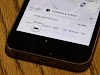

0 Comments