PDANet+ is one of the top Android apps using for sharing tunnel VPN connection, it is to stop some tethering limitations on your Android device and allows you to connect all your tunnel VPN network to any PC or device via USB Tethering or WiFi Hotspot.
Settings for Pdanet+ on Android to use Internet connection through USB Tethering
This one is for those that wants to connect using USB. If you want to do so using Hotspot, scroll down.
1. Download
Download Pda Net Pro For Andriod
Download Pda Net For Windows.exe
2. Run the installed PDANet+ app on your Android.
3. Also Install The Pda Net For Windows Via your Pc
4.Launch the PDANet+.apk on your Android, there are three options available :
5. Make sure you Enable USB debugging on your Android (from the “Developer Options”).
6. Tap and Activate the “ USB Tether ”option for best reliability and connect your USB cable to the PC
7. confirm that it is connected to the phone.
8. Open the PDANet+ menu from the notification bar of your Windows and click on “ Connect Internet (USB) ”.
9. It will verify and authenticate your connection automatically and you will be connected via USB.
10. You Are Good To Go






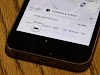

0 Comments